Can I make an invoice in Excel?
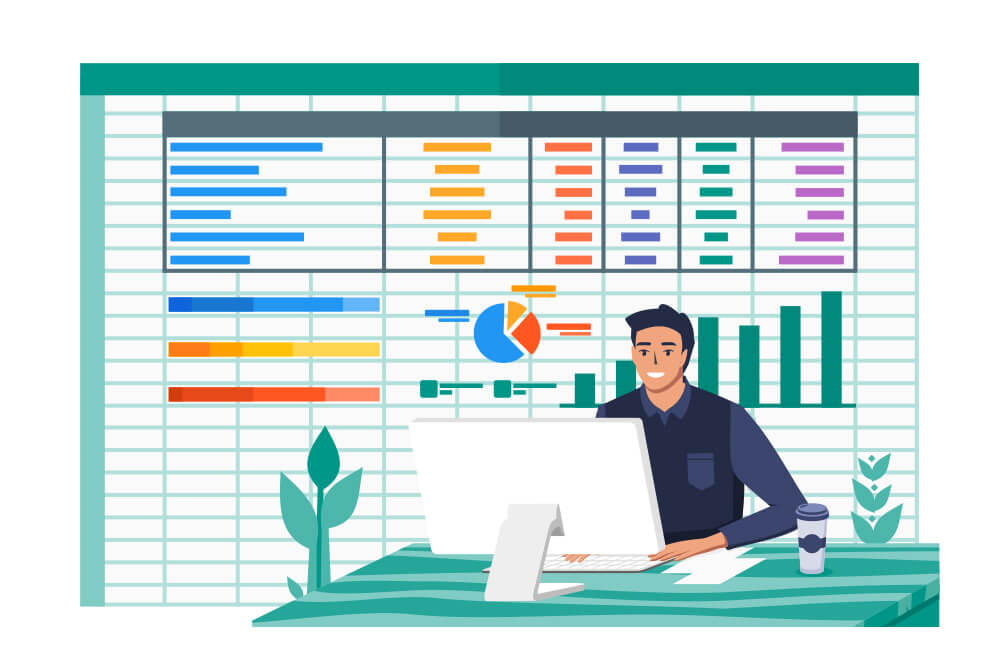
Can I make an invoice in Excel?
Whether you are a small or large business owner, keeping track of your finances is essential. One of the ways to do this is by creating an invoice. An invoice is a document that details the payment that a customer owes you for goods or services. Traditionally, invoices have been created using expensive accounting software. However, you can also create an invoice using Microsoft Excel, the popular spreadsheet program.
A great approach to keep track of business operations and make sure customers pay you on time is by creating an invoice in Excel. An invoice is a document that details the goods or services you’ve provided to a customer and the total amount they owe. It is crucial to keep accurate records of customer payments and invoices. Using Excel can help you do just that.
How to create an invoice in Excel?
You can create a professional-looking invoice in Excel with a few simple steps. Below are the steps to create an invoice in Excel.
Step 1: Open up a new spreadsheet and create two columns. Label the first column “Item Name” and the second column “Price.” In the Item Name column, enter the names of each item that you’re charging your customer for. In the Price column, enter the cost for each item. Once you’ve entered all of the items and prices, add up the prices and enter the total in a new row at the bottom of the spreadsheet.
Step 2: Now, you must create a header for your invoice. This should include your business name, address, phone number, and other contact information. You may also include a logo or a picture. To insert a picture, go to the Insert tab and select Picture. Then, select the image that you want to use.
Step 3: Once the header is complete, you can add a few details to the body of the invoice. The body should include the following:
- The name of the customer.
- The date of the invoice.
- Any special terms or conditions.
- The total amount due.
Also, add a note thanking the customer for their business.
Step 4: Save your invoice as a PDF or print it out. Be sure to keep a copy for your records.
Creating an invoice in Excel is a great way to track your business transactions and ensure timely payments from customers. With just a few steps, you can quickly generate an invoice in Excel that will make it easier to manage your finances.


